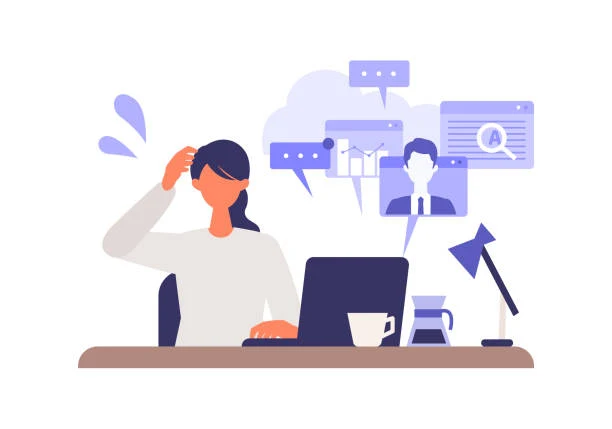In a world that’s increasingly digital, being online is no longer a luxury—it’s a necessity. We work, socialize, shop, bank, and even relax through our devices. But with every click, swipe, and scroll, we leave behind digital footprints that can be exploited by hackers, marketers, and malicious actors. While most people understand the basics of cybersecurity—like not clicking on suspicious links or using strong passwords—today’s digital threats require a sharper edge and a more nuanced strategy.
This guide is for the cautious user—the person who wants to be aware, alert, and ahead of the game. Here, we’ll cover tricky digital tips that go beyond the basics. Whether you’re a student, a professional, or a senior just getting comfortable with technology, these smart strategies will help keep your digital life safe.
1. The Password Puzzle: Use Passphrases, Not Just Passwords
The era of short, cryptic passwords is over. Instead of using "P@ssw0rd!" or "123456," switch to passphrases—a series of words or a sentence that's easy for you to remember but hard for machines to crack.
Example:
"PurpleBananaDancesInMoonlight2025!"
Bonus Trick: Use the first-letter method from a favorite quote or song lyric. For example:
"I left my heart in San Francisco in 1969." → IlmhiSF1969
Tools to Help:
-
Password managers like Bitwarden, 1Password, or KeePassXC generate and store strong passphrases.
-
Use a different passphrase for every account—never reuse passwords.
2. Two-Factor Authentication: Your Digital Deadbolt
You wouldn’t lock your front door and then leave the key under the mat, would you? That’s what it’s like to have a good password without Two-Factor Authentication (2FA).
What is 2FA?
It adds a second step to verify your identity—like a code sent to your phone or an app-generated code.
Recommended 2FA Apps:
-
Authy
-
Google Authenticator
-
Microsoft Authenticator
Avoid SMS-based 2FA when possible. SIM swap attacks can give hackers control over your text messages.
3. The Art of the Phish: Recognize Modern Phishing Tactics
Phishing emails used to be easy to spot—misspellings, weird formatting, strange requests. But now? They’re sophisticated, urgent, and deceptive.
Red Flags to Watch:
-
An email asking for urgent action ("Your account will be suspended!")
-
Unusual sender addresses (e.g.,
support@micros0ft.com) -
Links that look legit but aren’t (hover to preview the real URL)
Tricky Tip:
If you get an email from your bank or service provider asking you to "verify" something, never click the link. Instead, open a new browser tab, go directly to the official site, and log in from there.
4. Fake Apps and Websites: Look Before You Tap
Hackers don’t just wait for you to slip—they set the trap. Fake apps on app stores and clone websites can trick even experienced users.
How to Spot Them:
-
On mobile: Check the developer’s name, app reviews, and number of downloads.
-
On websites, look for HTTPS, proper spelling in URLs, and click-through consistency.
Use security extensions:
-
uBlock Origin—Blocks malicious ads.
-
HTTPS Everywhere—Forces secure connections.
-
NoScript—Blocks unwanted scripts from running.
5. Update or Die (Digitally): The Importance of Patches
That annoying update notification? It could be the only thing standing between you and a hacker.
Why it matters:
Most data breaches happen due to known vulnerabilities—holes that the manufacturer already fixed, but users never updated.
Stay Updated:
-
Turn on auto-updates for your OS, browser, and apps.
-
Don’t ignore software update prompts—even for "boring" tools like Java or Adobe Reader.
6. Wi-Fi Woes: Don’t Trust Public Networks
Free Wi-Fi at coffee shops, airports, or malls can be dangerous. Hackers can set up “Evil Twin” networks that mimic legitimate ones and capture your data.
Safe Wi-Fi Habits:
-
Use a VPN (virtual private network) like Mullvad, Proton VPN, or NordVPN.
-
Never log into sensitive accounts over public Wi-Fi (banking, email, etc.).
-
Turn off auto-connect to Wi-Fi in your device settings.
7. Social Engineering: More Dangerous Than Hacking
Sometimes, it’s not about cracking the system—it’s about tricking you. Social engineering attacks use psychology rather than technology.
Examples:
-
A caller pretending to be IT is asking for your login credentials.
-
Someone posing as a relative on WhatsApp is asking for money urgently.
-
Online quizzes that ask for personal details ("What’s your pet’s name?").
Tricky Tip:
Never give out personal information over the phone/email unless you initiated the contact and verified the source.
8. Digital Minimalism: The Less You Share, the Safer You Are
Every time you post something online—your birthday, favorite pet, or vacation plans—you give away clues. Hackers use these to reset passwords, answer security questions, or even commit identity theft.
Practice Digital Hygiene:
-
Don’t overshare on social media.
-
Set your profiles to private.
-
Avoid posting boarding passes, IDs, or anything with barcodes.
9. The Invisible Threat: Metadata
Even if a photo doesn’t show your face, it may still reveal:
-
Location (GPS data)
-
Device model
-
Time and date
Tricky Tip: Strip metadata before sharing photos using tools like
-
ExifTool
-
ImageOptim (Mac)
-
Photo Metadata Remover (Android)
10. Browser Fingerprinting: You're Unique, Even in Incognito
Most users think that using Incognito Mode means they’re invisible. Not quite. Websites can still identify you based on:
-
Your screen resolution
-
Your browser plugins
-
Your system fonts
How to reduce browser fingerprinting:
-
Use privacy-focused browsers like Brave, Tor, or Firefox with Privacy Badger.
-
Disable unnecessary plugins.
-
Use containers or separate profiles for different purposes (e.g., banking, social media, shopping).
11. Account Recovery Loopholes: Your Weakest Link
You might have the strongest password in the world—but if your recovery email is weak, it’s game over.
Secure Your Backup Channels:
-
Use a strong, separate email address for account recovery.
-
Protect that email with 2FA.
-
Review and clean up old, unused accounts that could serve as a backdoor.
12. Think Before You Click: Short Links and QR Codes
Shortened URLs and QR codes are convenient—but they can hide malicious destinations.
Tricky Tip:
-
Use services like CheckShortURL.com to preview links.
-
For QR codes: Use your device’s camera preview or QR scanning apps with security checks.
13. Email Aliases: Your Secret Weapon
Instead of using the same email for everything, create aliases or burner emails for:
-
Signing up for newsletters
-
Online shopping
-
Temporary logins
Tools to Try:
-
SimpleLogin
-
Firefox Relay
-
AnonAddy
This reduces spam and protects your primary inbox from data breaches.
14. Encrypted Messaging: Your Conversations, Your Rules
Apps like WhatsApp claim to be end-to-end encrypted, but they still collect metadata. For truly private communication, consider:
-
Signal—open-source, secure, minimal data collection.
-
Session—Works without requiring a phone number.
Always be cautious about what you share over text—even encrypted platforms have limits.
15. Digital Will: Plan for the Inevitable
Not many people think about what happens to their online accounts when they’re gone. But you should.
Smart Steps:
-
Use password managers that allow emergency access (like LastPass or 1Password).
-
Set up legacy contacts on platforms like Google and Apple.
-
Document important digital assets for trusted family or friends.
Final Thoughts: Stay Curious, Stay Cautious
Digital safety isn’t just about installing antivirus software or being careful with passwords. It’s a mindset. Hackers evolve. Scams evolve. But so can you. Stay up to date with digital trends, read the fine print, and remember: if something feels off, it probably is.
The internet offers incredible opportunities, but it also demands responsibility. By embracing these tricky digital tips, you’re not just staying safe—you’re staying smart.
TL;DR – Quick Checklist for the Cautious User
✅ Use unique passphrases for every account
✅ Enable 2FA on all major platforms
✅ Never trust public Wi-Fi without a VPN
✅ Avoid oversharing on social media
✅ Update software and apps regularly
✅ Scrutinize links and email attachments
✅ Use privacy-focused tools and browsers
✅ Strip metadata from photos before sharing
✅ Protect your recovery emails
✅ Create a digital contingency plan
Want more advanced tips or help setting up any of the tools mentioned? Just ask—staying safe starts with staying informed.