Tech Troubles Solved: Fast Digital Fixes You Can Do in Minutes
I
We’ve all been there. You’re in the middle of a Zoom call and your mic suddenly stops working. You’re writing an email, and it disappears. Your phone won’t connect to Wi-Fi. Digital frustrations are part of modern life—and they always seem to strike when you're in a hurry.
In this fast-paced world, you don’t have time for long tutorials or geeky manuals. What you need are quick, smart fixes that actually work—in five minutes or less.
That’s what this post is about.
Welcome to "Digitally Tricky Tips: From Frustration to Fix in 5 Minutes," your guide to solving everyday tech issues with minimal stress and maximum speed. Whether you're a student, professional, or just tired of yelling at your screen, these tips will save your day (and sanity).
1. Wi-Fi is connected, but there is no internet access.
Problem: Your device shows you’re connected to Wi-Fi, but the internet won’t work.
Fix in 5:
-
Step 1: Forget the network and reconnect. Go to Wi-Fi settings → tap your network → select “Forget.” Reconnect and re-enter the password.
-
Step 2: Restart your device.
-
Step 3: Restart the router (unplug for 10 seconds).
-
Bonus Tip: On Windows, run the “Network Troubleshooter” from Settings → Network & Internet.
Why It Works: A quick reset clears IP conflicts and refreshes the device’s network configuration.
2. Bluetooth Not Pairing
Problem: Your Bluetooth earphones won’t connect, or they keep disconnecting.
Fix in 5:
-
Step 1: Turn Bluetooth off and on.
-
Step 2: Forget the device in Bluetooth settings, then re-pair.
-
Step 3: Restart both devices.
-
Bonus Tip: Clear Bluetooth cache (Android: Settings → Apps → Show system apps → Bluetooth → Storage → Clear Cache).
Why It Works: Bluetooth devices often get “stuck” in old pairings. A reset usually fixes this.
3. Laptop Suddenly Running Slow
Problem: Your once-speedy laptop has become sluggish.
Fix in 5:
-
Windows: Press
Ctrl + Shift + Esc→ Open Task Manager → End high-CPU tasks. -
Mac: Press ⌘
Cmd + Space→ search Activity Monitor → Force quit lagging apps. -
Also, restart your device. Too many apps open? Close browser tabs.
-
Bonus Tip: Delete temporary files (Windows: use “Disk Cleanup”).
Why It Works: Freeing up RAM and CPU can restore performance instantly without needing a full system reboot.
4. Phone Storage Full
Problem: You can’t download apps or take photos—you're out of space.
Fix in 5:
-
Step 1: Delete WhatsApp/media backups or unused apps.
-
Step 2: Offload photos/videos to the cloud (Google Photos, iCloud).
-
Step 3: Clear app cache (Settings → Storage → Apps).
-
Bonus Tip: Use Files by Google (Android) to remove junk files fast.
Why It Works: Caches and media take up surprising space. Quick cleaning reclaims GBs instantly.
5. Browser Keeps Crashing or Freezing
Problem: You’re browsing the web, and suddenly your tab crashes.
Fix in 5:
-
Step 1: Clear cache and cookies.
-
Step 2: Disable extensions one by one.
-
Step 3: Use incognito mode to test.
-
Bonus Tip: Switch to another browser temporarily (Chrome ↔ Firefox ↔ Edge).
Why It Works: Corrupted cache or rogue extensions are common crash culprits.
6. Zoom/Google Meet Mic or Camera Not Working
Problem: You’re on a video call, but no one can hear or see you.
Fix in 5:
-
Step 1: Check if the browser/app has mic/cam permissions.
-
Step 2: Use the correct input/output device in Zoom settings.
-
Step 3: Close other apps that might be using the camera (Skype, Teams, etc.).
-
Bonus Tip: Restart the browser or app. Plug in and out your mic/webcam.
Why It Works: Permissions and multiple apps competing for the same device cause conflicts.
7. Accidentally Closed a Tab You Needed
Problem: You closed a tab and can’t remember the page URL.
Fix in 5:
-
Shortcut: Press
Ctrl + Shift + T(Windows) orCmd + Shift + T(Mac) to reopen closed tabs. -
Chrome Mobile: Tap the three dots → Recent tabs.
-
Bonus Tip: Check browser history (
Ctrl + H).
Why It Works: Most browsers have this built-in—you just need to know the shortcut.
8. Copy-Paste Not Working
Problem: Ctrl+C and Ctrl+V aren’t doing anything.
Fix in 5:
-
Step 1: Restart the app (Word, Chrome, etc.).
-
Step 2: Restart the clipboard process:
-
Windows: Open Task Manager → Find rdpclip.exe → End task → Restart it from.
Run > rdpclip.exe
-
-
Step 3: Try using the right-click method.
-
Bonus Tip: Use clipboard history (Win + V on Windows 10+).
Why It Works: Clipboard errors can be fixed by resetting the background processes.
9. Phone Won’t Charge Properly
Problem: You plug in your charger, but nothing happens—or it charges super slow.
Fix in 5:
-
Step 1: Clean the charging port (gently!) with a toothpick or soft brush.
-
Step 2: Try another cable or adapter.
-
Step 3: Restart the phone.
-
Bonus Tip: Turn on Airplane Mode while charging for a speed boost.
Why It Works: Dust/debris blocks connectors. Airplane mode disables background drain.
10. AutoCorrect Gone Rogue
Problem: Your phone or laptop keeps correcting things you don’t want.
Fix in 5:
-
Step 1: Go to keyboard settings → Disable autocorrect.
-
Step 2: Add your custom words to the dictionary.
-
Bonus Tip: Use a third-party keyboard (like Gboard or SwiftKey) with better customization.
Why It Works: Tweaking autocorrect settings avoids repetitive typing frustrations.
11. Too Many Notifications, All the Time
Problem: You’re getting bombarded with notifications, constantly distracted.
Fix in 5:
-
Step 1: Turn on Do Not Disturb (DND).
-
Step 2: Go to Settings → Notifications and disable unneeded app alerts.
-
Step 3: On Android, long-press a notification → tap Manage to turn it off.
-
Bonus Tip: Use Focus Mode or Notification Summary (iOS 15+).
Why It Works: You reduce mental noise and regain control over your time.
12. Frozen App or Phone
Problem: Your app or phone won’t respond, no matter what you tap.
Fix in 5:
-
iPhone: Quickly press and release Volume Up → Volume Down → then hold the Power button until the Apple logo appears.
-
Android: Hold the Power + Volume Down buttons for 10+ seconds.
-
Windows: Press
Ctrl + Alt + Delete→ Task Manager → End task. -
Mac:
Cmd + Option + Esc→ Force quit.
Why It Works: This force restart bypasses most frozen states without data loss.
13. Can’t Find That Downloaded File
Problem: You downloaded something, but it’s disappeared.
Fix in 5:
-
Step 1: Open your browser and press
Ctrl + J(orCmd + Jon Mac)—this shows your download history. -
Step 2: Check the “Downloads” folder directly via File Explorer.
-
Bonus Tip: Search by file type (e.g.,
*.pdfor file name fragment).
Why It Works: Most “missing” files are just buried under layers of folders.
14. Videos Keep Buffering or Streaming Poorly
Problem: Your Netflix or YouTube video keeps stalling or loading.
Fix in 5:
-
Step 1: Lower playback quality temporarily (480p or Auto).
-
Step 2: Disconnect other devices hogging bandwidth.
-
Step 3: Clear app or browser cache.
-
Bonus Tip: Use Ethernet instead of Wi-Fi for more stable streaming.
Why It Works: Buffering is usually a bandwidth or cache problem—easily fixable.
15. Touchscreen Not Responding Properly
Problem: Your phone or tablet doesn’t register your touch accurately.
Fix in 5:
-
Step 1: Clean the screen with a soft cloth.
-
Step 2: Remove the screen protector (if bubbled or cracked).
-
Step 3: Restart the device.
-
Bonus Tip: On Android, go to Settings → Display → Increase touch sensitivity (if available).
Why It Works: Dirt, screen protectors, or rogue apps can interfere with screen sensitivity.
Final Thoughts: The Power of Knowing Quick Fixes
The digital world may be complex, but fixing everyday problems doesn't have to be. Most issues that feel like disasters in the moment can be solved in just a few minutes with the right strategy.
Here’s the secret: Stay calm, follow a quick checklist, and don’t be afraid to restart or reset.
Even better, keep this post bookmarked or saved somewhere easy to access. The next time your screen freezes or your files disappear, you’ll be the one who knows exactly what to do.
🧠 Bonus Section: General Digital Health Tips
-
Reboot regularly: A restart can solve 80% of minor glitches.
-
Keep software updated: Updates fix bugs and improve performance.
-
Use a password manager: Stop resetting passwords every week.
-
Back up your data weekly: Use cloud services or external drives.
-
Install a lightweight antivirus: protection without slowdown.
📌 TL;DR Summary: Common Issues and 5-Minute Fixes
| Problem | Quick Fix |
|---|---|
| No internet | Forget Wi-Fi → Restart router/device |
| Bluetooth won't connect | Re-pair + clear cache |
| Slow laptop | End background tasks, reboot |
| Storage full | Clear cache, delete media |
| Camera/mic not working | Check permissions, restart app |
| Frozen screen | Force restart or end task |
| Lost tab or file | Use shortcuts: Ctrl+Shift+T, Ctrl+J |
Got your own quick tech fix? Share it in the comments or pin this guide to help a friend!
Stay sharp, stay digital—and next time frustration strikes, fix it in five.

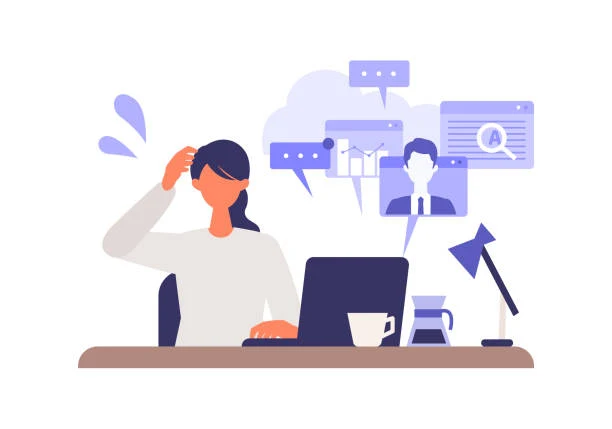



0 comments:
Post a Comment